JAMB CAPS 2025/2026 has been activated to allow candidates monitor their admission status, accept or reject offers, and ensure transparency throughout the admission process.
JAMB CAPS stands for the Joint Admissions and Matriculation Board Central Admission Processing System, and was introduced in 2017 by JAMB itself to ensure control, quality, and transparency for individuals seeking to be admitted into Nigerian tertiary institutions.
Through the online platform, candidates who have sat for the Unified Tertiary Matriculation Examination (UTME) are allowed to access their admission status to accept or reject if they have been admitted into any of the Nigerian tertiary institution they applied for.
Moreover, admissions into Nigerian tertiary institutions accredited by JAMB is not deemed valid and legal except the admission is being given through the CAPS, hence you are regularly advised to visit your CAPS from time to time to confirm your admission status if you had applied for an admission.
Why Do You Need to Login to JAMB CAPS?
Logging into the JAMB CAPS is essential for the following reasons;
| Checking and Printing of JAMB Result | Once you have written the UTME, you will need to visit the portal to print out your result. |
| Checking of Admission Status | Note that your admission status can only be checked through the CAPS, and be either accepted or rejected there. |
| Printing of Admission Letter | At some point in time while processing your admission/screening, you will be required to present your JAMB admission letter, and it can only be gotten through your CAPS. |
| Making of Changes to Your Information | Having noticed any mistake on your JAMB profile, changes can be made through the CAPS which you have to login first. |
Steps to Log in to JAMB CAPS 2025
Follow these steps to access your JAMB CAPS portal:
Step 1: Visit the JAMB E-Facility Portal
- Open your browser (preferably Chrome or Firefox for compatibility).
- Visit the JAMB E-Facility portal at https://efacility.jamb.gov.ng.
Step 2: Log In to Your JAMB Profile
- Enter your registered email address and password in the provided fields.
- Click on the “Login” button to access your JAMB profile dashboard.
Step 3: Access the CAPS Portal
- Once logged in, locate the “Admission Status” or “Check Admission Status” tab on your dashboard.
- Click on the tab to proceed to the JAMB CAPS portal.
Step 4: Navigate the JAMB CAPS Page
The CAPS portal has several sections. Here’s how to use them:
| Admission Status | Check if you have been offered admission. |
| Accept/Reject Admission | If offered admission, click “Accept” or “Reject” as appropriate. |
| Marketplace | This section shows available courses in other institutions if your first-choice institution does not admit you. |
| Transfer Approval | If a transfer is suggested, this tab will allow you to approve or decline the transfer. |
Important Notes
Candidates are to take the following as important while on logging into the JAMB caps;
- Ensure your JAMB login credentials (email and password) are correct to avoid being locked out of your account.
- Always check your admission status regularly, especially during the admission period.
- Once you accept an offer, you cannot reverse your decision or accept another admission offer from a different institution.
- Keep your email and password secure to prevent unauthorized access to your account.
Frequently Asked Questions (FAQs)
1. What happens if I don’t accept or reject an admission offer?
If you fail to accept or reject your admission offer within the given time, the offer may expire, and you could lose the opportunity.
2. Why is my CAPS portal showing “Not Admitted”?
This means your preferred institution has not offered you admission yet. Keep checking regularly or explore other options in the marketplace.
If you encounter any challenges, reach out to JAMB support for assistance.
3. Why is the JAMB CAPS portal not opening on my device?
This could be due to:
- Poor internet connectivity.
- Browser compatibility issues (use a modern browser like Chrome or Firefox).
- JAMB server downtime. Try again later or switch to another device.
4. Can I access JAMB CAPS on my mobile phone?
Yes, you can access JAMB CAPS on your phone by using the Chrome browser and switching to desktop mode for optimal functionality.
5. What does “Admission in Progress” mean on JAMB CAPS?
“Admission in Progress” means your admission is being processed, and the institution is yet to finalize their decision. Keep checking for updates.
6. What should I do if I am offered admission on JAMB CAPS?
If you are offered admission:
- Click “Accept” to confirm the admission.
- Proceed to print your admission letter.
- Follow further instructions provided by the institution.
7. Can I reject an admission offer on JAMB CAPS?
Yes, you can reject an admission offer if you are not satisfied with the course or institution. However, ensure you have valid reasons and consult an academic advisor before rejecting.
8. What happens if I neither accept nor reject an admission offer?
Failing to respond to an admission offer within the stipulated time may result in forfeiting the offer. Always act promptly.
9. Why is my admission status showing “Not Admitted”?
“Not Admitted” means:
- The institution is yet to process your admission.
- You did not meet the institution’s cutoff mark or requirements.
- The admission process is ongoing. Check back later for updates.
10. Can I change my institution or course on JAMB CAPS?
Yes, you can request a change of institution or course on the JAMB portal. Log in, select “Correction of Data,” and follow the instructions. A fee will apply.
11. What does “O’Level Results Pending” mean on CAPS?
It means your O’Level results have not been uploaded to the JAMB portal. Ensure you upload them at a JAMB-accredited center to avoid disqualification.
12. How do I upload my O’Level results on JAMB CAPS?
Visit a JAMB-accredited CBT center with your results and request for them to be uploaded to your profile.
13. Is it safe to share my JAMB CAPS login details?
No, your login details are private. Sharing them could expose you to fraud or unauthorized changes to your profile.
14. What is the difference between JAMB CAPS and the JAMB e-Facility portal?
The JAMB e-Facility portal provides a broader range of services (e.g., registration, results checking, etc.), while JAMB CAPS focuses specifically on admission processing and status updates.
15. Can I print my admission letter directly from JAMB CAPS?
Yes, after accepting the admission offer, you can print your admission letter from the JAMB portal.
16. Who can I contact if I experience issues with JAMB CAPS login?
For issues, contact:
- JAMB support via the official website.
- The nearest JAMB office or accredited centre.
17. Do I need to visit a cyber café to access JAMB CAPS?
No, you can access JAMB CAPS on your personal device as long as you have an internet connection and know how to log in.
18. Can I monitor my admission progress for multiple institutions on JAMB CAPS?
Yes, JAMB CAPS allows you to monitor admission offers from all institutions you applied to during UTME registration.
19. Why is my JAMB CAPS dashboard blank?
A blank dashboard may be due to browser compatibility issues. Switch to desktop mode or use another browser to resolve it.
20. Can Direct Entry candidates use JAMB CAPS?
Yes, Direct Entry candidates can log in to JAMB CAPS to monitor their admission status and complete other admission-related activities.
21. Does JAMB CAPS guarantee admission?
No, JAMB CAPS facilitates the admission process but does not guarantee admission. Admission decisions are made by institutions based on their criteria.




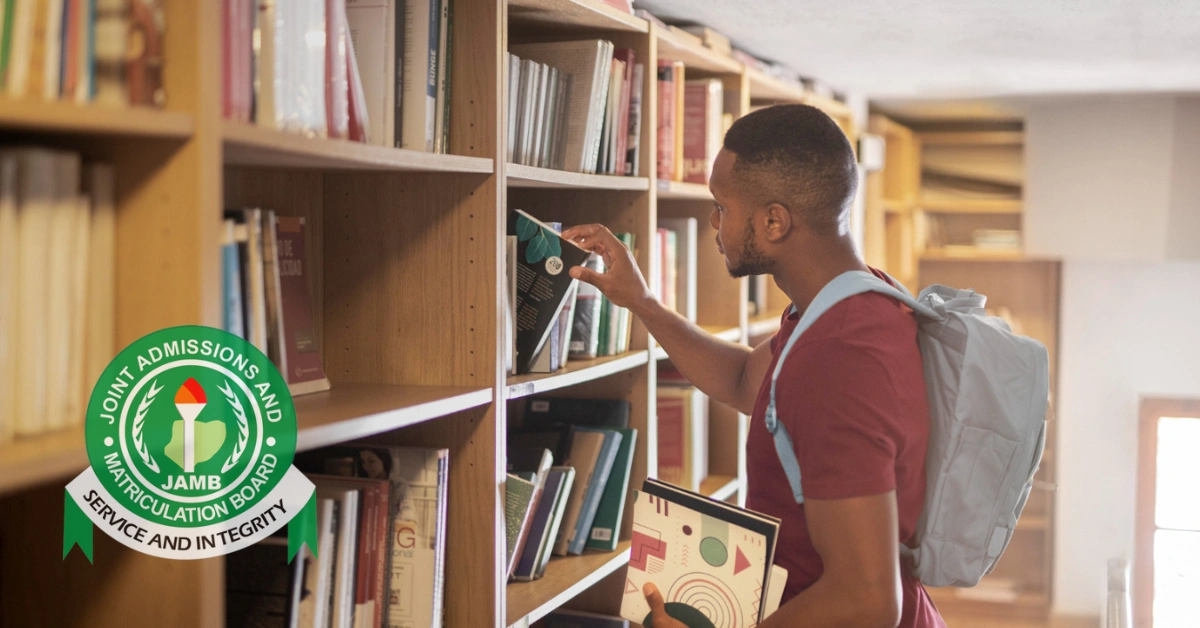


Leave a Comment