JAMB portal for checking the 2025/2026 admission status is now open. This is to inform all candidates who participated in the just concluded UTME that they can now check their admission status on JAMB CAPS.
The JAMB Admission Portal is an official platform by the Joint Admissions and Matriculation Board (JAMB) for managing and monitoring admission processes into Nigerian tertiary institutions.
Features of the JAMB Admission Portal (CAPS)
The key features of the JAMB admission portal which you should know are as follows;
| Admission Status Checking | Allows candidates to check if they’ve been offered admission. |
| Accepting or Rejecting Admission | Candidates can accept or reject admission offers through the Central Admissions Processing System (CAPS). |
| Change of Course/Institution | Enables candidates to apply to institutions with available admission slots if their first choices do not admit them. |
| Institutional Admission Updates | Institutions update the portal with lists of admitted candidates. |
| O’Level Upload | Candidates can upload or confirm their O’Level (WAEC, NECO, etc.) results. |
| Printing of Admission Letters | Admitted candidates can print their JAMB admission letters via the portal. |
How to Access the JAMB Admission Portal
Before proceeding to carrying out any on the admission portal, you must first access it following the below step-by-step guide:
- Visit the JAMB E-Facility Website: https://efacility.jamb.gov.ng.
- Enter your registered email address and password to access the dashboard.
After logging in, candidates can use the Central Admission Processing System (CAPS) to check admission status, upload O’Level or check for other updates.
Checking Admission Status on the JAMB Portal
Candidates must check their admission status after writing the 2025/2026 UTME and have applied for admission into any higher institution in Nigeria.
Kindly follow the steps below to check if you have been offered provisional admission to study your dream course:
- Log in to your JAMB profile.
- Click on “Check Admission Status.”
- Select your Examination Year (2025/2026).
- Enter your JAMB Registration Number.
- Click “Check Admission Status” to view your admission result.
What Next?
Below are the possible responses and their interpretations to get while checking your admission status.
- Admitted: You’ve been offered admission.
- Not Admitted: You are yet to be admitted. Keep checking , and confirm your O’Level uploads.
- Admission in Progress: Your admission is being processed. Check later.
How to Accept or Reject Admission via JAMB CAPS
Once offered admission, you are to either accept or reject it. Follow the steps below:
- Log in to your profile at https://efacility.jamb.gov.ng.
- Select “CAPS” from the menu.
- Click on “Admission Status.”
- If offered admission:
- Select “Accept” to confirm.
- Select “Reject” if you do not want the offer.
- After accepting the admission, ensure you print your admission letter.
Note that if you reject an admission, it cannot be reversed, and you might lose the offer permanently.
How to Upload O’Level Results
If your O’Level results are not uploaded, you will not be considered for admission. Follow these steps:
- Visit a JAMB accredited CBT centre.
- Provide your JAMB Registration Number.
- Submit your O’Level result (WAEC, NECO, etc.) for upload.
- Confirm the status of your uploaded results via your JAMB CAPS profile.
How to Print Admission Letter
The JAMB admission letter will be required for physical screening, hence follow the guidelines to print it out;
- Log in to the JAMB e-Facility portal.
- Select “Print Admission Letter” from the menu.
- Make the required payment online (N1,000 approximately).
- Download and print the admission letter.
Frequently Asked Questions (FAQS)
1. Can I change my institution or course after registration?
Yes, you can. All you need is to login to JAMB portal and select the correction of data tab, choose the institution/course, and follow the prompts.
2. What does “Admission in Progress” mean on JAMB CAPS?
“Admission in Progress” means the institution is still processing your admission. This status is temporary and may change to either Admitted or Not Admitted soon.
3. What should I do if my admission status says “Not Admitted”?
Confirm that you have uploaded your O’Level results to the JAMB portal, keep checking regularly as admissions are released in batches, ad ensure to meet the admission requirements.
4. Can’t access JAMB portal, what should I do?
Click on the reset password button to send you a link which will make provisions for a change of your JAMB CAPS password.
5. Can I accept multiple admission offers?
No, you can only accept one admission offer. Once you accept an offer, all other offers become invalid.
6. What happens if I do not accept an admission offer?
If you fail to accept the offer within a specified period, the admission may be forfeited.
7. What should I do if I forget my login details?
Use the “Forgot Password” option on the login page to reset your password. Follow the instructions sent to your registered email address.
8. Can I access the JAMB Admission Portal on my phone?
Yes, the portal is mobile-friendly. However, if the CAPS page does not display properly, switch your browser to desktop mode.
9. What is the significance of the Transfer Approval section on CAPS?
The Transfer Approval section displays alternative courses offered by your chosen institution. You can accept or reject the alternative course.
10. Is the JAMB Admission Portal only for UTME candidates?
No, the portal is accessible to both UTME and Direct Entry (DE) candidates.
11. How often should I check the JAMB Admission Portal?
It’s advisable to check the portal regularly, especially during the admission period, to stay updated on your status.
12. Is the JAMB Admission Portal free to use?
Yes, accessing the JAMB Admission Portal is free. However, certain services, such as printing your admission letter, may require a fee.




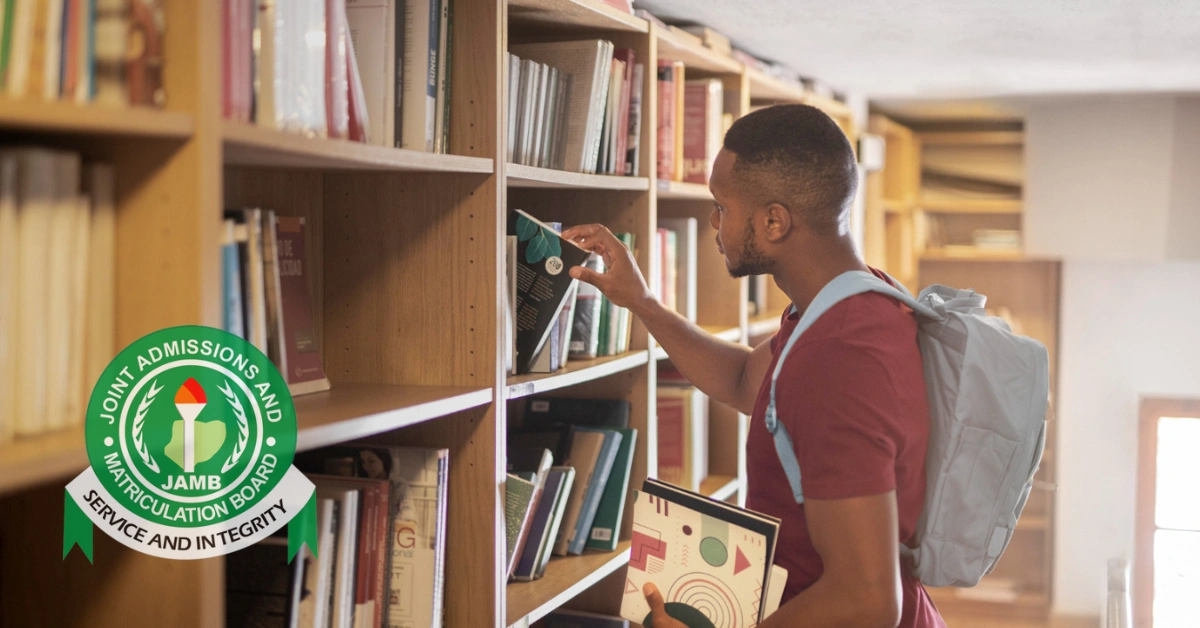


Leave a Comment